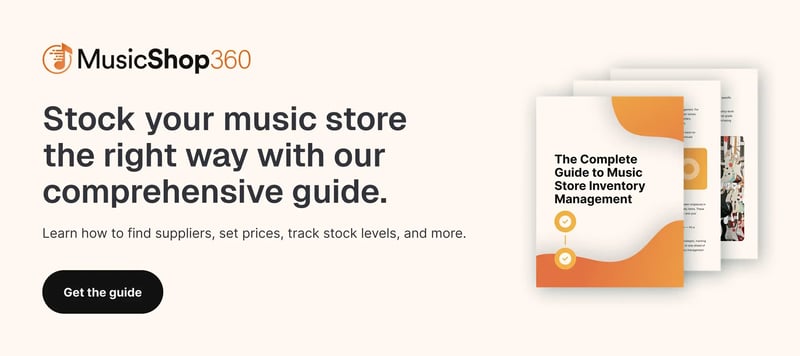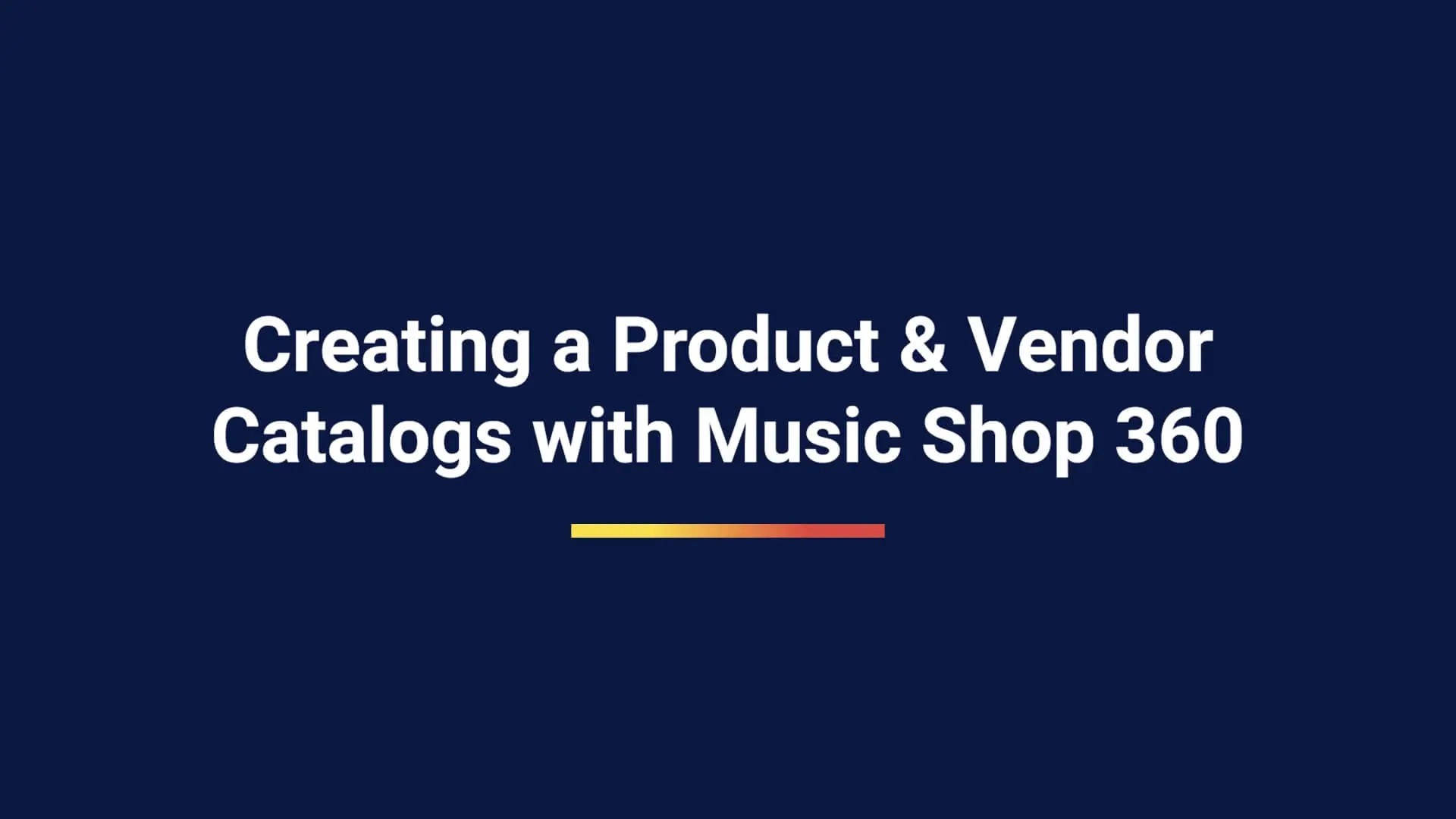
Nearly 43% of small businesses still track inventory manually — or don’t track it at all. This leads to stockouts, overordering, and way too much time spent fixing avoidable mistakes.
Music Shop 360 gives you a better way to manage your inventory. With over 1.5 million preloaded products and built-in vendor catalogs, you get accurate product information, images, and pricing — ready to go.
In this blog, we’ll guide you through the straightforward process of creating a product and vendor catalog using the best point of sale (POS) software designed specifically for music shops.
Let’s get started.
The Benefits of Product and Vendor Catalogs
If you’re still manually taking inventory or using POS software that isn’t quite working for you, it helps to understand why having built-in product and vendor catalogs matter.
Here’s how they can simplify your workflow:
- Avoid duplicate work by automatically filling in product details.
- Speed up training for new employees.
- Keep product data clean and consistent across platforms.
- Reorder faster with built-in vendor links.
- Maintain accurate stock levels with real-time updates.
Related Read: Music Store Inventory Management Challenges: 8 Ways To Overcome Them
9 Easy Steps on How To Create Product and Vendor Catalogs
Below, we show you how easy it is to take advantage of and create catalogs using Music Shop 360 software.
1. Start With “Create New Product”
From the main dashboard, go to Create New → Product. This opens the Add Product module. Then, your cursor lands in the catalog search field automatically.
This is where vendor catalogs come into play. Music Shop 360 pulls in product data from trusted manufacturers, so you don’t have to start from scratch.
2. Scan or Search To Add a Product
Once you’re in the Add Product screen, it’s time to bring in your item.
If the product is in front of you, scan the barcode. If it exists in the database, it loads instantly with the correct images, pricing, and descriptions.
Don’t have the item on hand? Use Smart Search to find it by typing in the name or barcode.
3. Choose Where To Sell It
Click Add Item and select where the product is available: in-store only, online only, or both.
Most music stores select “both.” This makes the product instantly available in your POS system and online. If you’re integrated with Reverb, you can toggle on the Reverb tab and publish there, too.
4. Customize Product Information (Optional)
Don’t like the vendor description or want to use your own photos? No problem.
You can:
- Edit titles and descriptions.
- Upload your own images.
- Change pricing and manufacturer names.
You’re in full control of how your products appear online and in store.
5. Set Categories and Departments
Once you’ve customized the basics, you’re ready to organize.
Assign each product to a department (e.g., Electronics) and a category (e.g., Percussion). You can create as many categories, subcategories, and sub-subcategories as needed.
This also determines where the product appears on your website.
6. Add Vendor and Pricing Details
At this point in the process, make sure the right vendor and price details are added.
Select your preferred vendor — or list multiple suppliers for the same product. You can also edit vendor information at any time.
Next, fill in your pricing details:
- Your SKU (or let the system generate one)
- Product cost
- In-store price
- Website price
- Reverb price (optional)
Some retailers choose to price items higher online to help offset shipping costs or storage fees from drop-shipping. If your prices aren’t consistent across channels, customers may ask why — so it helps to have a clear pricing strategy.
With Music Shop 360, every price field is fully customizable, giving you the flexibility to set rates based on platform, location, or business model.
7. Set Reorder Points and Stock Levels
Set reorder points and stock levels for each product. The system automatically tracks when it’s time to restock, so you don’t have to.
For example, if you set the reorder point at three and your desired stock level at 10, Music Shop 360 instantly flags the product when inventory drops to three. The product is then added to your next purchase order, saving you the time and hassle of manual tracking.
This small step makes a big difference in preventing stockouts, avoiding over-ordering, and maintaining a reliable inventory flow across your store and sales channels.
Related Read: Music Store Inventory Management: 5 Best Practices
8. Use Product Variants
Selling the same product in different colors, models, or configurations? You can manage all variants from a single listing.
For instance, if you sell guitar cables in multiple lengths or drumsticks in different sizes, each variant can have its own thumbnail and selection option on your website. Customers choose what they need, and the main product image updates automatically.
9. Save and Finish
Once you’re finished inputting all the details, click Save Product to instantly add it to your store, website, and Reverb (if selected). Sales and inventory data update across every platform — no extra work required.
With just a few steps, you’ve built a fully functional, flexible product listing that works throughout all your sales channels, including third-party platforms. It’s one of the fastest ways to keep your catalog clean, connected, and ready to sell.
Music Shop 360 Is the Smarter Way To Manage Catalogs
Music Shop 360 was built to help music retailers take control of their inventory — with product and vendor catalog tools that simplify how you add, edit, and organize your stock.
By using our all-in-one POS software, you can manage unlimited SKUs and assign multiple vendors to a single item, giving you more control when sourcing products. The centralized database keeps everything synced across locations and channels, which reduces errors and saves time.
Setting up your catalog is quick, thanks to CSV import functionality that lets you upload product data in bulk. And with automated purchase orders triggered by your inventory levels, restocking becomes a hands-off process you can actually rely on.
Schedule a free demo today to see how easy catalog management can be.



 by
by