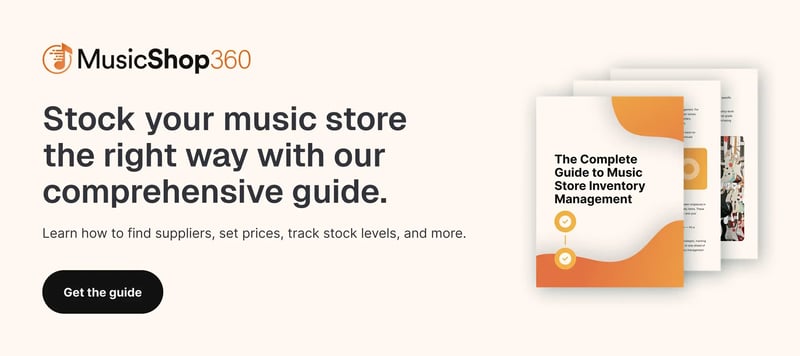If you’re not selling on Reverb yet, now’s the time to reconsider. It’s one of the most popular third-party marketplaces for musical gear — and for many Music Shop 360 customers, it’s become a major revenue stream.
With Music Shop 360’s direct Reverb integration, you can publish listings in just a few clicks while keeping your inventory automatically synced across your store, website, and Reverb. No more double-entry. No more hiring staff solely to manage listings. Just a faster, smarter way to reach more customers.
In this blog, we’ll go step by step through the process of setting up Reverb listings from inside Music Shop 360.
Let’s get started.
Reach More Buyers With the Reverb Integration
Reverb sees more than 10 million monthly visitors — most of them musicians actively searching for gear. For independent retailers, it’s one of the best platforms out there for visibility and sales.
Vintage guitars, specialty pedals, and used gear often find buyers faster on Reverb than they do in store. You’re not limited by local demand — your listings reach players across the country who know exactly what they’re looking for.
And with the Music Shop 360 integration, you can publish products to Reverb directly from your POS system. You don’t have to deal with duplicate work or manage a separate inventory. Sales from Reverb show up in your end-of-day reporting just like in-store and online transactions, so it’s easy to track performance.
6 Easy Steps To Start Selling on Reverb
Below, we’ll walk through the exact steps for setting up your Reverb listings inside Music Shop 360.
1. Complete Your Product Details
Select the product you want to list on Reverb and open the “Details” tab. Fill out everything you can — including the title, manufacturer number, SKU, and any specs like dimensions, finish, or model year. Some fields are optional, but adding more detail optimizes the listing for search engine optimization (SEO) on both Reverb and platforms like Google.
Set the correct department and category to ensure the product appears in the right place online and in your POS system. Under “Available,” choose whether the product is sold in-store, online, or both. This keeps your inventory synced across all channels.
Remember: Music Shop 360 has a one-way integration with Reverb. You can push listings from your POS system to Reverb, but not the other way around. If you’ve already created listings directly on Reverb, you need to import them into Music Shop 360 manually.
Related Read: For Music Stores: How To Create Your Omnichannel Retail Strategy
2. Write a Detailed Product Description
Reverb gives you space for both a short and long description under the “Description” tab at the top of the page. The short description is limited to 256 characters and appears in preview listings. The long description has no character limit — and that’s where you need to focus your efforts.
This section feeds directly into your Reverb listing and plays a key role in SEO. It helps your product appear in relevant searches on Reverb and across search engines. A detailed, original description helps your listing rise above the noise — especially when you’re competing with over half a million other listings on Reverb.
Use the space to include product specs, condition notes, embedded videos, and any features that help a buyer feel confident clicking “add to cart.” The more complete your listing, the better your chances of converting views into sales.
Related Read: A Guide To Search Marketing For Music Stores
3. Upload High-Quality Product Images
Under the “Images” tab, you can upload up to 26 high-quality photos per product. If you don’t have professional camera gear, your smartphone works just fine to start. As your store grows, use these tips to create a simple in-house backdrop or photography setup.
Capture multiple angles and highlight any unique features. For example, if you’re listing a vintage Fender Stratocaster, include shots of the fretboard, headstock, serial number, and pickup condition. Detailed photos build trust and help your listing stand out.
Upload your images directly in Music Shop 360, and they sync automatically to your website and Reverb listing.
4. Fill Out All Fields in the “Reverb” Tab
Once you’ve entered your basic product details, open the “Reverb” tab to complete the listing. This section includes everything Reverb requires before it can publish your product.
Fill out the following fields carefully:
- Category: Select the most accurate category from Reverb’s database. You can also add a secondary category if it fits. Without this, your listing can’t go live.
- Condition, finish, and country of origin: Be honest and specific, especially for used gear. Clear labeling helps buyers feel confident in what they’re purchasing and builds a positive reputation for your music store.
- Shipping profile: Choose the shipping profile that aligns with your store’s policies and the item’s size or weight.
Note: Reverb doesn’t support product variants. If you’re listing an item in multiple finishes or styles — like a snare drum in different wraps — you need to create a separate listing for each one in Music Shop 360.
5. Set Reverb-Specific Pricing
Music Shop 360 lets you set different prices for each channel — in-store, online, and Reverb. You might price an electric guitar at $799 in-store, offer it for $749 on your website, and list it at $725 on Reverb to stay competitive.
You can also choose whether to accept offers. Just toggle the setting on in the “Reverb” tab to allow buyers to submit bids below your asking price. This gives you more control over your pricing strategy without affecting your other sales channels.
Pro tip: Need help setting the right price? Reverb offers a built-in Price Guide where you can search by brand and model. Their database includes over 240,000 items, letting you track price trends or estimate the value of your gear based on condition. Think of it as the Kelley Blue Book for instruments.
6. Save & Publish Your Listing
After you’ve added all the product details and images, click “Save Product” to publish the listing. Music Shop 360 instantly pushes the product to both your website and Reverb. Once live, the item is available across all connected sales channels. Any time a sale is made, the system updates your inventory automatically.
Music Shop 360 Makes Selling on Reverb Simple
Selling on Reverb doesn’t have to feel like a separate process. Music Shop 360 lets you create listings, sync inventory, and track performance — all from one system built for music retailers.
You can see exactly how Reverb is performing in your daily reporting and make informed updates to your listings. Unlike other POS systems that only let you push products to either your website or Reverb, Music Shop 360 gives you the flexibility to list in-store, online, or both — and keep everything synced automatically.
Schedule a free demo to see how easy it is to list and sell on Reverb with Music Shop 360.




 by
by